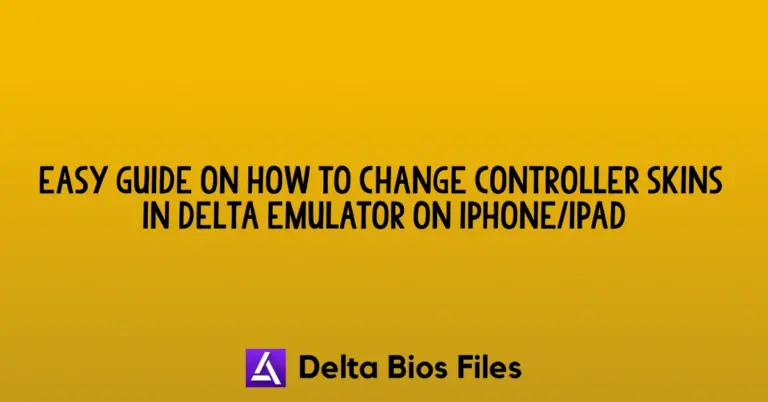Fix Crashes in Delta Nintendo iOS Emulator: Simple Steps

Nintendo DS games have been very famous in their era while some people nowadays still love those games. The Delta – Gaming Emulator is the best emulator for playing retro games on iOS devices. For a lot of time, the emulators were not allowed on the AppStore but now they have made it possible.
But, still there are some problems due to which sometimes the app crashes or the games get stuck. So, to stop games from crashing in the Delta Nintendo DS Emulator, you have to fix some files and then the games will start running smoothly. You also need to download Bios7.bin in order to fix all the errors.
Understanding Why Delta Nintendo iOS Emulator Crashes
Delta Nintendo iOS Emulator crashes can occur due to corrupted ROM files, outdated software, incompatible settings, or issues with specific game files. Identifying the root cause can help in applying the appropriate fix to prevent further crashes.
Sometimes, the app version is old and it needs to be updated. When you have updated the app, then it becomes natural and starts working the same as before.
Common Issues Leading to Crashes in Delta Emulator
Crashes in the Delta Emulator often happen because of corrupted or incompatible ROM files, outdated emulator versions, or conflicts with your iPhone’s settings. Sometimes, certain features like ‘Context Menu Previews’ can also cause the app to crash. These issues are common but can be easily fixed by making sure your ROMs are clean, your Delta app is up to date, and by adjusting a few settings within the emulator.
How to Fix Crashes in Delta Nintendo iOS Emulator
These are the simple steps that you can follow to fix stop crashing game in Delta Nintendo iOS Emulator:
Update Delta Emulator:
- Ensure you’re using the latest version of Delta. Updates often include bug fixes that can resolve crashing issues.
Check Your ROM Files:
- Verify that your ROM files are not corrupted or incompatible. Re-download the ROM from a trusted source if necessary.
Disable Context Menu Previews:
- Go to Delta’s settings, find the ‘Haptic Touch’ section, and turn off the ‘Context Menu Previews’ option. This can prevent crashes when interacting with game files.
Delete Problematic Files:
- If a specific game causes crashes, press and hold the file, then select ‘Delete.’ This removes the problematic file without affecting other games.
Restart Your Device:
- A simple device restart can clear temporary glitches that might be causing Delta to crash.
How to Keep Your Delta Emulator Updated and Stable
To keep your Delta Emulator updated and stable, regularly check for updates either through the app or from the developer’s website. Updating ensures you get the latest bug fixes and performance improvements.
Also, avoid downloading ROMs from untrusted sources, as they can cause crashes. Make sure your iPhone’s software is up to date, as this helps Delta run smoothly. Lastly, periodically review and adjust your emulator settings to ensure optimal performance.
What to Do If Delta Keeps Crashing Despite Fixes
If Delta keeps crashing even after trying the usual fixes, start by uninstalling and reinstalling the app to ensure you have a clean version. Make sure your iPhone’s software is up to date, as outdated software can cause issues.
Moreover, If the problem persists, try using a different ROM file, as the one you have might be corrupted.